• Make sure that the MiFi device is turned on
• Also make sure that the MiFi is connected with your device
• Open the web browser
• In the address bar, type in 192.168.1.1 and hit enter
• You will now be on the MiFi landing page/admin page
• Look for the login button along with the password box on the top-right
• Type admin as the password and click on login.
• If that doesn't work, try typing in the password given on the back of the MiFi
• Make sure that you are back on the MiFi landing page
• Look for red coloured Menu bar below the Verizon Wireless logo
• Click WiFi
• You will now be on the WiFi Profiles page
• Click on the text box of Network Name (SSID)
• Erase the existing text and provide a new Network name as you wish
• Now click on the text box of Network Key
• Erase the existing password and type in the password you like to have
• You can use alphabets, numbers and even symbols (Should be at least 8 ASCII characters in length)
• Click on Apply
• MiFi will be restarting automatically
• Just for being on the safer side restart the MiFi yourself (Turn off the MiFi and bring it back on)
• Now MiFi will be detected by a different name (the new you just gave before) on your device
• Enter the new password you just set to connect to the MiFi
• That's it, your MiFi has now got a new Name and password







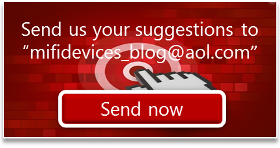
3 comments:
192.168.1.1
This site can’t be reached
this will not work for me
any suggestions?
please!!!
192.168.1.1
This site can’t be reached
this will not work for me
any suggestions?
please!!!
factory reset and try.
Post a Comment